How To Import Your Stop Motion Pictures Into Adobe Premiere
- Plug in your camera to the computer or place your memory card into the computer.
- Import your pictures by first opening Image Capture.
- Select on the pictures you want to import and make sure you notice where you are saving the pictures.
First, make a folder for your pictures. If you shot on multiple days please make sure your pictures are organized by day (make a separate folder for each day's pictures).
Select on just one of your pictures that you took for this project. Right
Write these dimensions down.
Open Adobe Premiere. Create a new project (File>New>Project) and name it Stop Motion. Click OK.
Select Digital SLR>1080p>DLSR 1080p30 and name your sequence. DO NOT CLICK OK YET.
Click OK after you change the Video frame size.
Go to Adobe Premiere>Preferences in the upper left hand corner. Click
General. Change the Still Image Default Duration to 3. (If your
pictures play too slow after changing these settings try changing them
to 2). Click OK/
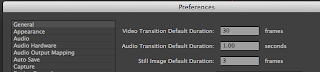
Next, go to File>
Drag the picture down to the timeline. You can now see all of your pictures in a row.Time to edit!









1 comment:
converse outlet
golden goose outlet
longchamp
adidas nmd
timberland boots
yeezy boost 350
longchamp handbags
yeezy boost 350
air max 90
moncler
Post a Comment