Action Script 2.0: Stops and Mouse Control
Button:
To create ACTION SCRIPT for your button do the following:
1. Click the frame that your button appears in the timeline (make sure your button is on it's own layer).
2. Click directly on your button you have created down in the work area (not on the timeline).
3. Control Click>Actions
4. Under MOVIE CLIP CONTROL select ON and then RELEASE
http://www.youtube.com/watch?v=NLP7A9IYptU
Action Script 2.0
https://www.youtube.com/watch?v=A6e-gdU_XCM
Action Script 2.0
http://www.youtube.com/watch?v=Q-QkWaY9y1o&feature=related
To create a STOP action script on the TIMELINE do the following:
1. Click on the Stop Layer in the timeline and click the exact frame where you want your STOP to occur.
2. Control click and select Actions.
3. Under TIMELINE CONTROL in the upper left hand corner double click STOP.
Action Script 2.0
https://www.youtube.com/watch?v=A6e-gdU_XCM
Action Script 2.0
http://www.youtube.com/watch?v=Q-QkWaY9y1o&feature=related
1. Click on the Stop Layer in the timeline and click the exact frame where you want your STOP to occur.
2. Control click and select Actions.
3. Under TIMELINE CONTROL in the upper left hand corner double click STOP.
4. stop(); should show up in the coding section on the right hand side.
To create ACTION SCRIPT for your button do the following:
1. Click the frame that your button appears in the timeline (make sure your button is on it's own layer).
2. Click directly on your button you have created down in the work area (not on the timeline).
3. Control Click>Actions
4. Under MOVIE CLIP CONTROL select ON and then RELEASE
5. Move the cursor to the second line
6. Under TIMELINE CONTROL select GOTO AND PLAY and then type in the frame where you want the button to transport the gamer player on the timeline.
Note: at the bottom of the Action Script commands under Current Selection your button should be selected under current selection:

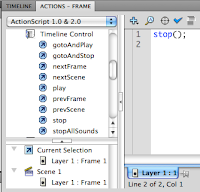



No comments:
Post a Comment