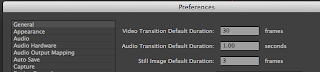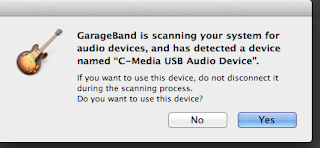Action Photo Editing
Please select your twenty best action photos.
These pictures should show faces, be 95% in focus (except for panning), fill the frame, and showcase interesting angles and composition.
Crop, adjust, and color correct all pictures as needed. Only keep what is essential to the picture.
Edit four pictures into Grayscale.
Edit two pictures using Selective Focus/Lens Blur.
Edit two picture using one-item kept in color.
Edit the other 12 pictures in what ever manner you see fit.
When you are done editing you will turn in the following:
Best Action Photos Adjusted CS (4*5)
Best Shorecrest Action Picture as a jpeg
These pictures should show faces, be 95% in focus (except for panning), fill the frame, and showcase interesting angles and composition.
Crop, adjust, and color correct all pictures as needed. Only keep what is essential to the picture.
Edit four pictures into Grayscale.
Edit two pictures using Selective Focus/Lens Blur.
Edit two picture using one-item kept in color.
Edit the other 12 pictures in what ever manner you see fit.
When you are done editing you will turn in the following:
Best Action Photos Adjusted CS (4*5)
Best Shorecrest Action Picture as a jpeg