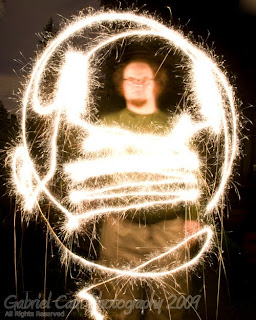http://nwhsff.weebly.com/2015-entry-form.html
You must export your video/animation first. Then you fill out the entry form and upload your video to the film festival web site.
This is the class blog site for Digital Photo,Game Design, and Animation classes at Shorecrest High School. Each day the site will be updated with assignment information, trivia questions, interesting web links, and dicussion questions. Please bookmark this site as your home page.
Wednesday, April 15, 2015
Exporting From Premiere Pro
Exporting From Adobe Premiere Pro
These are the settings to export HD Quality Video
File>Export>Media
Format=H.264
Preset=HD 1080p 29.97
Name your file in the Output Name. You also can choose where to save your project at this time. I would recommend the Desktop or Movies folder.
Make sure you look where you are saving the file.
Click export.
File>Export>Media
Format=H.264
Preset=HD 1080p 29.97
Name your file in the Output Name. You also can choose where to save your project at this time. I would recommend the Desktop or Movies folder.
Make sure you look where you are saving the file.
Find your project in the area you saved it on the computer.
Next, drop your video in the Vidstore Server. Don't forget to use the Naming Convention: 2-mitchellt-Sequence.
Go
Connect to server
Vidstore.shorelineschools.org
Name: scvideo
Password: Outback23
SC Video classes
Place in Period 3 or 5
Thursday, April 09, 2015
Photo 2: Long Exposure Assignments
This assignment will be broken into three parts.
Part 2 is nighttime long exposure. Please read the information here and take notes.
Click here to see some awesome examples.
Click here to see some awesome examples.
Part 3 is long exposure pictures of your choice. You can do light painting, you can shoot outdoors at night, or you an experiment with something different. You can use people as needed. You can even shoot early morning or late evening instead of at night.
Schedule:
April 30th: Reading, discussion, and practice.
April 30th: Reading, discussion, and practice.
Tuesday May 3rd: Bring lights to class.
Light painting at school in the studio.
Thursday May 5th: Light painting away.
Light painting at school in the studio.
Thursday May 5th: Light painting away.
Shooting Day 1. Contact Sheets due both days.
Homework (you can start now): One outdoor long exposure photo shoot done at night or early morning.
Homework (you can start now): One outdoor long exposure photo shoot done at night or early morning.
Long exposure shots of your choice.
Wednesday, April 08, 2015
How To Import Your Stop Motion Pictures Into Adobe Premiere
- Plug in your camera to the computer or place your memory card into the computer.
- Import your pictures by first opening Image Capture.
- Select on the pictures you want to import and make sure you notice where you are saving the pictures.
First, make a folder for your pictures. If you shot on multiple days please make sure your pictures are organized by day (make a separate folder for each day's pictures).
Select on just one of your pictures that you took for this project. Right click 'Get Info.' You'll notice that the dimensions are listed under more info.
Write these dimensions down.
Open Adobe Premiere. Create a new project (File>New>Project) and name it Stop Motion. Click OK.
Select Digital SLR>1080p>DLSR 1080p30 and name your sequence. DO NOT CLICK OK YET.
Click OK after you change the Video frame size.
Go to Adobe Premiere>Preferences in the upper left hand corner. Click General. Change the Still Image Default Duration to 3. (If your pictures play too slow after changing these settings try changing them to 2). Click OK/
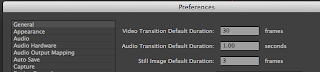
Next, go to File>Import and your picture folders. Note: import each day of photos in their own folders. DO NOT MIX THE PHOTOS.
Drag the picture down to the timeline. You can now see all of your pictures in a row.Time to edit!
Tuesday, April 07, 2015
20 Landscape Tutorials
http://www.webjess.com/20-landscape-photoshop-effect-tutorials/
Subscribe to:
Posts (Atom)