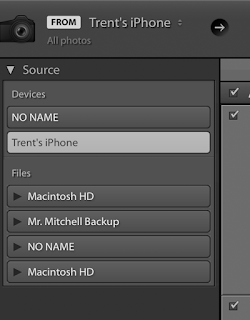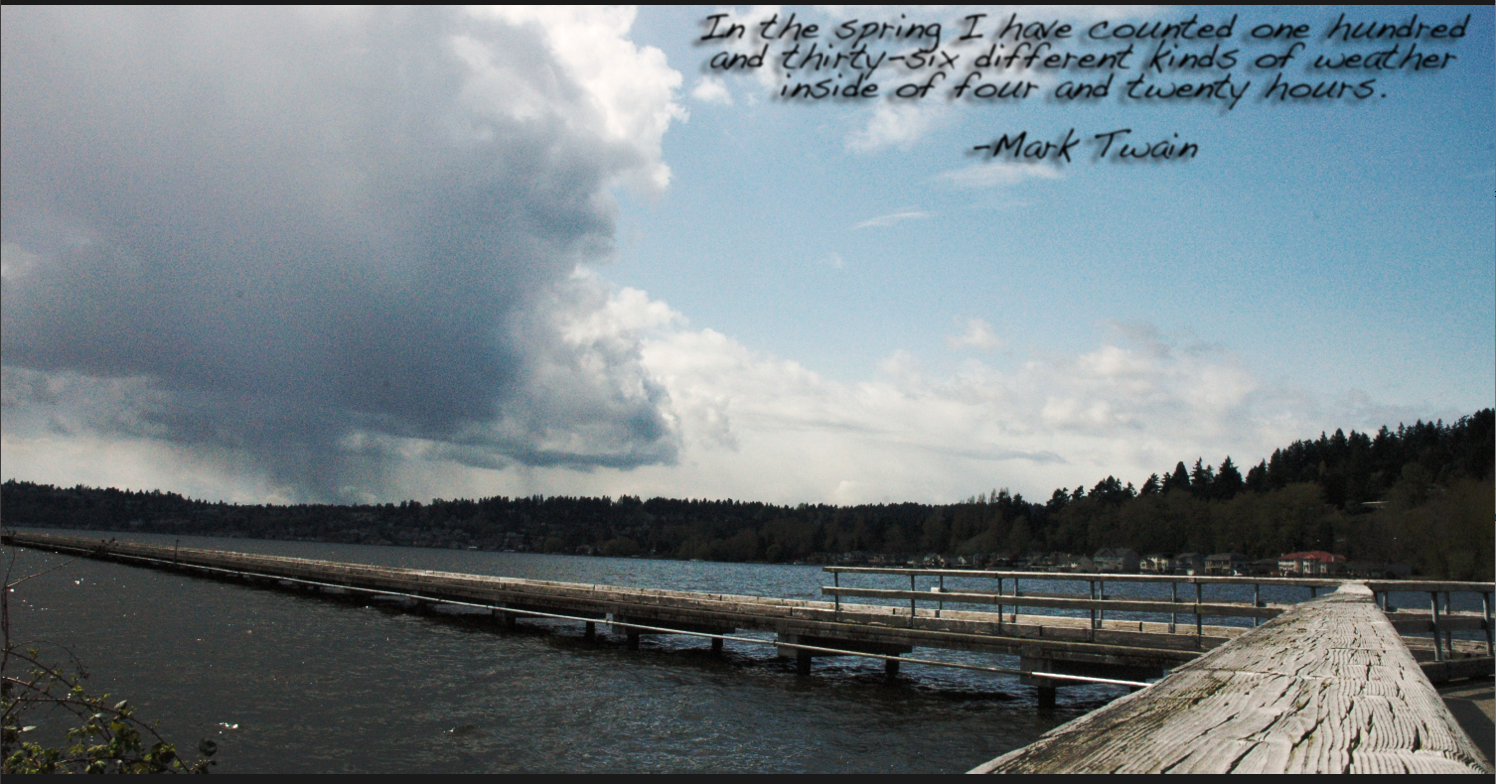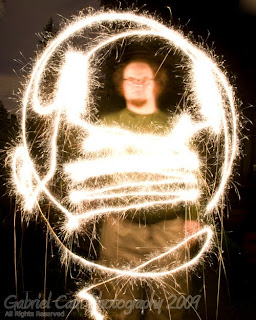//player part
void Update ()
{
if (Input.GetButton("Fire1") && Time.time > nextFire)
{
nextFire = Time.time + fireRate;
Instantiate(shot, shotSpawn.position, shotSpawn.rotation);
GetComponent <AudioSource> ().Play ();
gameController.AddScore (-1);
}
if (Input.GetKey (KeyCode.C) && Time.time > nextFire) {
nextFire = Time.time + fireRate;
Instantiate(clone, shotSpawn.position, shotSpawn.rotation);
gameController.AddScore (-100);
}
}
//clone part, same script as player mostly with a few changes
using System.Collections;
using System.Collections.Generic;
using UnityEngine;
[System.Serializable]
public class Boundary
{
public float xMin, xMax, zMin, zMax;
}
public class PlayerCloneController : MonoBehaviour {
public float speed;
public float tilt;
public Boundary boundary;
public GameObject shot;
public Transform shotSpawn;
public float fireRate;
private float nextFire;
private GameController gameController;
void Start ()
{
GameObject gameControllerObject = GameObject.FindWithTag ("GameController");
if (gameControllerObject != null) {
gameController = gameControllerObject.GetComponent <GameController> ();
}
if (gameController == null) {
Debug.Log ("Cannot find 'GameController' script");
}
}
void Update ()
{
if (Input.GetButton("Fire1") && Time.time > nextFire)
{
gameController.AddScore (-1);
nextFire = Time.time + fireRate;
Instantiate(shot, shotSpawn.position, shotSpawn.rotation);
GetComponent<AudioSource> ().Play ();
}
if (Input.GetKey (KeyCode.D)) {
Destroy (gameObject);
}
}
void FixedUpdate(){
float moveHorizontal = Input.GetAxis ("Horizontal");
float moveVertical = Input.GetAxis ("Vertical");
Vector3 movement = new Vector3 (moveHorizontal, 0.0f, moveVertical);
GetComponent<Rigidbody> ().velocity = movement * speed;
GetComponent<Rigidbody> ().position = new Vector3
(
Mathf.Clamp (GetComponent<Rigidbody> ().position.x, boundary.xMin, boundary.xMax),
0.0f,
Mathf.Clamp (GetComponent<Rigidbody> ().position.z, boundary.zMin, boundary.zMax)
);
GetComponent<Rigidbody> ().rotation = Quaternion.Euler (0.0f, 0.0f, GetComponent<Rigidbody> ().velocity.x * -tilt);
}
}