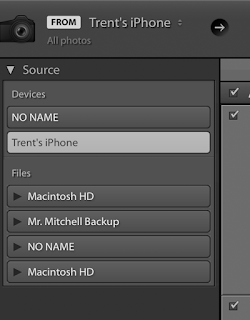Import Photos into Lightroom and a Create Contact Sheet
Select Library
Click Import
Select the source (your phone or camera)
On right hand side select the folder (place) you want to save your pictures.
Create a sub-folder so your pictures go into one spot together.
Select the pictures you want to import.
Click Import
Creating a Contact Sheet
Select the pictures you want to use in your contact sheet.
Most of the time this is 24 pictures.
Select Print in the upper right hand corner
Select your layout on the right hand side. Most of the time this will be 4*6.
Select Printer in the lower right corner.
Click PDF and select save as PDF.
Name your contact sheet.
Select your Contact Sheet from the saved location and turn it into Canvas.