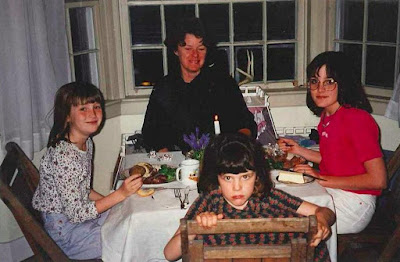This is the class blog site for Digital Photo,Game Design, and Animation classes at Shorecrest High School. Each day the site will be updated with assignment information, trivia questions, interesting web links, and dicussion questions. Please bookmark this site as your home page.
Monday, November 30, 2015
Photo 1: Abstract and Macro Editing
Please work through all of the various tutorials to adjust your best Abstract and Macro photos.
selective focus:
http://www.youtube.com/watch?v=bSZ_Pqh63dM
vignette:
https://www.youtube.com/watch?v=-FgsOgrhYDc
Vivid Color:
Glamour Glow Tutorial in Adobe Photoshop CS6
Enhance Saturation:
http://www.tutorialized.com/view/tutorial/The-Best-Technique-to-Enhance-Saturation/33311
More Vivid Colors, that look natural:
https://www.youtube.com/watch?v=W0CgrjVbjs4
or
https://www.youtube.com/watch?v=FRyZjH-wypk
How to change colors in Photoshop:
High Contrast Dramatic Photo:
Sunday, November 22, 2015
Monday Nov. 23rd Digital Photo 1: Abstract and Macro Photo Assignment
- Please sign out at the beginning of the class period.
- Please take abstract and macro pictures all period long away from Shorecrest. Pick someplace fun or interesting.
- Import photos when you return.
- Please turn in a 24 picture 4*6 "Abstract and Macro CS2" at the end of the period.
Friday, November 20, 2015
Updated Destroy By Contact Script
using UnityEngine;
using System.Collections;
public class DestroyByContact : MonoBehaviour
{
public GameObject explosion;
public GameObject playerExplosion;
public int scoreValue;
private GameController gameController;
void Start ()
{
GameObject gameControllerObject = GameObject.FindGameObjectWithTag ("GameController");
if (gameControllerObject != null)
{
gameController = gameControllerObject.GetComponent <GameController>();
}
if (gameController == null)
{
Debug.Log ("Cannot find 'GameController' script");
}
}
void OnTriggerEnter(Collider other)
{
if (other.tag == "Boundary")
{
return;
}
Instantiate (explosion, transform.position, transform.rotation);
if (other.tag == "Player") {
Instantiate (playerExplosion, other.transform.position, other.transform.rotation);
gameController.GameOver ();
}
gameController.AddScore (scoreValue);
Destroy (other.gameObject);
Destroy (gameObject);
}
}
using System.Collections;
public class DestroyByContact : MonoBehaviour
{
public GameObject explosion;
public GameObject playerExplosion;
public int scoreValue;
private GameController gameController;
void Start ()
{
GameObject gameControllerObject = GameObject.FindGameObjectWithTag ("GameController");
if (gameControllerObject != null)
{
gameController = gameControllerObject.GetComponent <GameController>();
}
if (gameController == null)
{
Debug.Log ("Cannot find 'GameController' script");
}
}
void OnTriggerEnter(Collider other)
{
if (other.tag == "Boundary")
{
return;
}
Instantiate (explosion, transform.position, transform.rotation);
if (other.tag == "Player") {
Instantiate (playerExplosion, other.transform.position, other.transform.rotation);
gameController.GameOver ();
}
gameController.AddScore (scoreValue);
Destroy (other.gameObject);
Destroy (gameObject);
}
}
Awkward Family Photo Assignment
Awkward Family Photos
Your homework over break is to create awkward family photos like those seen on
http://awkwardfamilyphotos.com/
and
https://gma.yahoo.com/photos/awkward-family-photos-thanksgiving-edition-slideshow/tis-the-season-for-awkward-family-thanksgiving-photos-photo-1447712366536.html
You can also recreate old family photos like shown in this video:https://www.youtube.com/watch?v=CfXa-ol1fZ8
http://awkwardfamilyphotos.com/
and
https://gma.yahoo.com/photos/awkward-family-photos-thanksgiving-edition-slideshow/tis-the-season-for-awkward-family-thanksgiving-photos-photo-1447712366536.html
You can also recreate old family photos like shown in this video:https://www.youtube.com/watch?v=CfXa-ol1fZ8
Wednesday, November 18, 2015
Photo 1 Abstract and Macro Photo Assignment
Macro and Abstract Pictures
What is an abstract photo? What makes abstract photos interesting? What is a Macro photo? How is macro different from abstract?
Abstract Photo Hints: please read and take notes.
Macro Photo Hints: please read and take notes.
Earth Photography
Photo.net
40 Great Examples of Abstract Photography
70 Great Examples




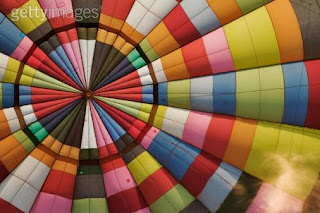


For the abstract assignment I want you to throw out all of the "rules" we've discussed in class this semester. This is your chance to be as creative as possible. I would recommend looking for patterns, colors, and shapes when deciding on pictures to take. Also try to take pictures of things you don't normally see in pictures.
What is an abstract photo? What makes abstract photos interesting? What is a Macro photo? How is macro different from abstract?
Abstract Photo Hints: please read and take notes.
Macro Photo Hints: please read and take notes.
Earth Photography
Photo.net
40 Great Examples of Abstract Photography
70 Great Examples




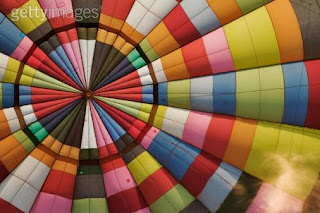


For the abstract assignment I want you to throw out all of the "rules" we've discussed in class this semester. This is your chance to be as creative as possible. I would recommend looking for patterns, colors, and shapes when deciding on pictures to take. Also try to take pictures of things you don't normally see in pictures.
Tuesday, November 17, 2015
Updated Game Comtroller Script
public class GameController : MonoBehaviour {
public GameObject hazard;
public Vector3 spawnValues;
public int hazardCount;
public float spawnWait;
public float startWait;
public float waveWait;
public GUIText scoreText;
public GUIText restartText;
public GUIText gameOverText;
private bool gameOver;
private bool restart;
private int score;
void Start ()
{
gameOver = false;
restart = false;
restartText.text = "";
gameOverText.text = "";
score = 0;
UpdateScore ();
StartCoroutine (SpawnWaves ());
}
void Update ()
{
if (restart)
{
if (Input.GetKeyDown (KeyCode.R))
{
Application.LoadLevel (Application.loadedLevel);
}
}
}
IEnumerator SpawnWaves ()
{
yield return new WaitForSeconds (startWait);
while (true)
{
for (int i = 0;i < hazardCount;i++)
{
Vector3 spawnPosition = new Vector3 (Random.Range (-spawnValues.x, spawnValues.x), spawnValues.y, spawnValues.z);
Quaternion spawnRotation = Quaternion.identity;
Instantiate (hazard, spawnPosition, spawnRotation);
yield return new WaitForSeconds (spawnWait);
}
yield return new WaitForSeconds (waveWait);
if (gameOver)
{
restartText.text = "Press 'R' for Restart";
restart = true;
break;
}
}
}
public void AddScore (int newScoreValue)
{
score += newScoreValue;
UpdateScore ();
}
void UpdateScore ()
{
scoreText.text = "Score: " + score;
}
public void GameOver ()
{
gameOverText.text = "Game Over!";
gameOver = true;
}
}
public GameObject hazard;
public Vector3 spawnValues;
public int hazardCount;
public float spawnWait;
public float startWait;
public float waveWait;
public GUIText scoreText;
public GUIText restartText;
public GUIText gameOverText;
private bool gameOver;
private bool restart;
private int score;
void Start ()
{
gameOver = false;
restart = false;
restartText.text = "";
gameOverText.text = "";
score = 0;
UpdateScore ();
StartCoroutine (SpawnWaves ());
}
void Update ()
{
if (restart)
{
if (Input.GetKeyDown (KeyCode.R))
{
Application.LoadLevel (Application.loadedLevel);
}
}
}
IEnumerator SpawnWaves ()
{
yield return new WaitForSeconds (startWait);
while (true)
{
for (int i = 0;i < hazardCount;i++)
{
Vector3 spawnPosition = new Vector3 (Random.Range (-spawnValues.x, spawnValues.x), spawnValues.y, spawnValues.z);
Quaternion spawnRotation = Quaternion.identity;
Instantiate (hazard, spawnPosition, spawnRotation);
yield return new WaitForSeconds (spawnWait);
}
yield return new WaitForSeconds (waveWait);
if (gameOver)
{
restartText.text = "Press 'R' for Restart";
restart = true;
break;
}
}
}
public void AddScore (int newScoreValue)
{
score += newScoreValue;
UpdateScore ();
}
void UpdateScore ()
{
scoreText.text = "Score: " + score;
}
public void GameOver ()
{
gameOverText.text = "Game Over!";
gameOver = true;
}
}
Friday, November 13, 2015
Digital Photo 1: Natural Shadow Homework Cancelled
You DO NOT need to shoot natural shadow pictures. Should the sun decide to make an appearance please grab a shot or too.
Grayscale Adjusted
Grayscale Adjustment Assignment
First, adjust all of your pictures into the various grayscale methods we have discussed in class. Start with the man-made shadow pictures you shot over the last couple of days. Next, work with the pattern photos.
Please turn in your best 20 pictures in a Contact Sheet called Grayscale Adjusted. Please make sure you have all adjustment methods and that you have an equal amount of shadow and pattern pictures.
The adjustment methods: Basic Black and White (BBW), Calculations Method (Calc), Lightness Channel (LC), Ansel Adams(AA), Duotone (DUO), and Basic Channel Mixer (BCM).
Please save and name each picture with the appropriate adjustment method abbreviation (BBW or Calc etc.)
Finally, turn in your Best Grayscale picture as a .jpg file.

Please turn in your best 20 pictures in a Contact Sheet called Grayscale Adjusted. Please make sure you have all adjustment methods and that you have an equal amount of shadow and pattern pictures.
Please save and name each picture with the appropriate adjustment method abbreviation (BBW or Calc etc.)
Finally, turn in your Best Grayscale picture as a .jpg file.
Monday, November 09, 2015
Friday, November 06, 2015
Scripts
DestroyByContact Script
using UnityEngine;
using System.Collections;
public class DestroyByContact : MonoBehaviour
{
public GameObject explosion;
public GameObject playerExplosion;
void OnTriggerEnter(Collider other)
{
if (other.tag == "Boundary")
{
return;
}
Instantiate (explosion, transform.position, transform.rotation);
if (other.tag == "Player") {
Instantiate (playerExplosion, other.transform.position, other.transform.rotation);
}
Destroy (other.gameObject);
Destroy (gameObject);
}
}
DestroyByBoundary
using UnityEngine;
using System.Collections;
public class DestroyByBoundary : MonoBehaviour
{
void OnTriggerExit (Collider other)
{
Destroy(other.gameObject);
}
}
using UnityEngine;
using System.Collections;
public class DestroyByContact : MonoBehaviour
{
public GameObject explosion;
public GameObject playerExplosion;
void OnTriggerEnter(Collider other)
{
if (other.tag == "Boundary")
{
return;
}
Instantiate (explosion, transform.position, transform.rotation);
if (other.tag == "Player") {
Instantiate (playerExplosion, other.transform.position, other.transform.rotation);
}
Destroy (other.gameObject);
Destroy (gameObject);
}
}
DestroyByBoundary
using UnityEngine;
using System.Collections;
public class DestroyByBoundary : MonoBehaviour
{
void OnTriggerExit (Collider other)
{
Destroy(other.gameObject);
}
}
AP Photo: Shutter Speed Assignment
The Shutter Speed and Manual Exposure Assignment
For this assignment you will need to have 5 Photos taken at with a Slow Shutter Speed, and 5 photos taken with a Fast Shutter Speed.
The 5 Slow Shutter Speed photos should express an action or motion from an animate, or inanimate subject or object through the "tracer" or "blur" effects that occur at slower shutter speeds.
All ten photos will need to be properly exposed to receive full credit for each photo!!! Use your Exposure Meter before taking each pic to ensure that you’re within + or – 1 range of acceptable exposure.
The 5 Slow Shutter Speed photos should express an action or motion from an animate, or inanimate subject or object through the "tracer" or "blur" effects that occur at slower shutter speeds.
AT LEAST ONE OF YOUR 5 SLOW SHUTTER SPEED PHOTOS SHOULD INCORPORATE ILLUMINANT LIGHT WITHIN A DARK SETTING.
(Example: Cars at night on a freeway with a cityscape in the background. The car lights look like a river of red and white light.)
The 5 Fast Shutter Speed photos should "freeze" time in the middle of an action.
(Example: Having someone jump in midair. Their body should have NO blurry or tracer effect at all. It should be perfectly frozen in time and properly exposed.
Below are some things to think about when making your shutter speed photos more interesting:
- Always hone the exposure on your F/Stop to produce the best lighting and contrast
- Really try to push the camera to the slowest or fastest shutter speeds available in your current lighting environment.
- Get creative with camera angles, distances, and focal lengths from subjects or objects
- Get creative with the "Stop and Go Ghosting" actions at slow shutter speeds
- Detail + Speed + Faster Shutter = Awesome! (Example: Hair or water in fast motion, taken with a fast shutter speed will always look visually interesting.)
You will be turning these in on a contact sheet with 2 columns and 5 rows, labeling and identifying all of the "Slow" and the "Fast" shutter speed photos. Save it as a JPEG and turn it in as _shutter
Monday November 9th is an in-class shooting day.
All 10 photos are due by the end of class on Monday, November 16th.
Wednesday, November 04, 2015
Digital Photo 1: Grayscale, Pattern, and Shadow Assignment




Black and White Photo Tips 1
Tips 2
Tips 3
Your assignment over the next two weeks is to shoot:
- 24 pictures involving man-made shadows
- 24 other images involving lightness/darkness relationships with a focus on patterns
- 24 pictures with natural light (sun and moon) shadows
- We will have a Pattern in class shooting day on Nov 9
- A man made shadows homework Contact Sheet is due Nov 13
- A natural shadows homework Contact Sheet is due Nov 16
Tuesday, November 03, 2015
Action Photo Due Dates
48 Photo Action CS: Oct 28
16 Photo Action Adjusted CS (photos adjusted in Photoshop): Nov 4th
1 Best Action Photo as a .jpg called 'Best Action Photo': Nov 4th
3 Best Action Photos as .jpg files for the yearbook in a folder called Sport Name_Lastname:Nov 4th Drop this folder into Vidstore>Public>Yearbook 2015
16 Photo Action Adjusted CS (photos adjusted in Photoshop): Nov 4th
1 Best Action Photo as a .jpg called 'Best Action Photo': Nov 4th
3 Best Action Photos as .jpg files for the yearbook in a folder called Sport Name_Lastname:Nov 4th Drop this folder into Vidstore>Public>Yearbook 2015
Monday, November 02, 2015
Player Controller Script
using UnityEngine;
using System.Collections;
public class PlayerController : MonoBehaviour
{
public float speed;
public float tilt;
public Done_Boundary boundary;
public GameObject shot;
public Transform shotSpawn;
public float fireRate;
private float nextFire;
void Update ()
{
if (Input.GetButton ("Fire1") && Time.time > nextFire) {
nextFire = Time.time + fireRate;
Instantiate (shot, shotSpawn.position, shotSpawn.rotation);
}
}
void FixedUpdate ()
{
float moveHorizontal = Input.GetAxis ("Horizontal");
float moveVertical = Input.GetAxis ("Vertical");
Vector3 movement = new Vector3 (moveHorizontal, 0.0f, moveVertical);
GetComponent<Rigidbody> ().velocity = movement * speed;
GetComponent<Rigidbody> ().position = new Vector3
(
Mathf.Clamp (GetComponent<Rigidbody>().position.x, boundary.xMin, boundary.xMax),
0.0f,
Mathf.Clamp (GetComponent<Rigidbody>().position.z, boundary.zMin, boundary.zMax)
);
GetComponent<Rigidbody>().rotation = Quaternion.Euler (0.0f, 0.0f, GetComponent<Rigidbody>().velocity.x * -tilt);
}
}
using System.Collections;
public class PlayerController : MonoBehaviour
{
public float speed;
public float tilt;
public Done_Boundary boundary;
public GameObject shot;
public Transform shotSpawn;
public float fireRate;
private float nextFire;
void Update ()
{
if (Input.GetButton ("Fire1") && Time.time > nextFire) {
nextFire = Time.time + fireRate;
Instantiate (shot, shotSpawn.position, shotSpawn.rotation);
}
}
void FixedUpdate ()
{
float moveHorizontal = Input.GetAxis ("Horizontal");
float moveVertical = Input.GetAxis ("Vertical");
Vector3 movement = new Vector3 (moveHorizontal, 0.0f, moveVertical);
GetComponent<Rigidbody> ().velocity = movement * speed;
GetComponent<Rigidbody> ().position = new Vector3
(
Mathf.Clamp (GetComponent<Rigidbody>().position.x, boundary.xMin, boundary.xMax),
0.0f,
Mathf.Clamp (GetComponent<Rigidbody>().position.z, boundary.zMin, boundary.zMax)
);
GetComponent<Rigidbody>().rotation = Quaternion.Euler (0.0f, 0.0f, GetComponent<Rigidbody>().velocity.x * -tilt);
}
}
Subscribe to:
Posts (Atom)