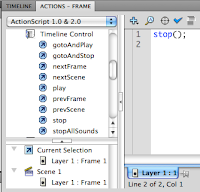Your assignment over the next five to six days is to take multiple landscape panorama style photomerges. Take a picture and then move the camera slightly up or sideways to take another "connected" image. Basically you combine smaller pictures to make one larger picture.
Use a tripod if possible. Remember to manual adjust white balance or select something like "cloudy" or "sunny" on your camera.
Here is how you connect multiple pictures in Photoshop.
To set up a new Photomerge composition:
Do one of the following:
Choose File > Automate > Photomerge.
In the File Browser, select the images you want to use and then choose Automate > Photomerge from the File Browser menu bar
In the dialog box, choose an option from the Use pop-up menu:
- Files to generate the Photomerge composition using individual files.
- Folders to use all the images stored in a folder to create the Photomerge composition. The files in the folder appear in the dialog box.
- Open Files to use the image files you have open in Photoshop.
Then edit your picture as you need.
Here is a tutorial you can use to get you going.
http://www.youtube.com/watch?v=qrNI-gAuI5s
Tentative schedule
Friday: Practice at school up by the track,the front of the school or Hamlin. Take five different photomerges comprised of 3-5 pictures each.
Return to class at 11:30.
Merge your pictures in Photoshop using the directions above.
Weekend Homework: Go to one landscape location and shoot five different photomerges. This means you will shoot about 15-20 pictures
Monday: editing
Wednesday: shooting day, go to an AWESOME landscape location to take more pictures